Node Setup / N3uron Alarms
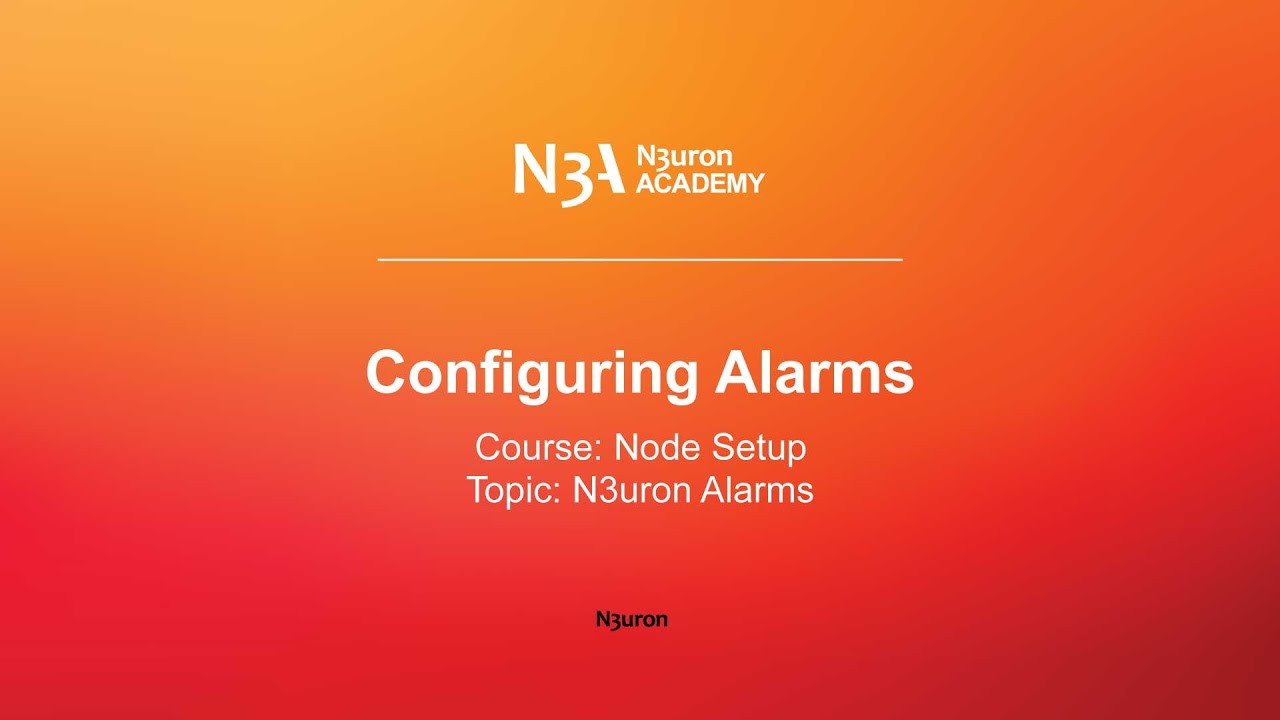
In this video of our N3uron Academy, we will be setting up and customizing alarms for monitoring specific conditions.
[02:21] Alarms Overview
[02:38] Configuring Alarms
[03:14] Visualizing Real-Time Alarms
[02:25] Visualizing Historical Alarms
[00:00] Alarms are an important aspect of monitoring your industrial assets, and N3uron makes it easy to set up and customize alarms for monitoring specific conditions. Let me walk you through the steps for configuring an alarm in N3uron. The first step is to navigate to the Tags section by heading to “System” and clicking on “Config” in the navigation panel. Here, you can select the tag you want to configure an alarm for in the model panel. For the purpose of this example, we want to monitor the efficiency of our plant so that we can be notified if it goes below a certain value, so let’s click on “Efficiency”. Next, go to the “Alarms and Events” section. Here, we will set up the alarm by clicking on the ellipsis button on the right-hand side of the “Alarms” label. In the drop-down menu, we need to select “New Tag Alarm-number”. Once created, give the alarm a name such as “Critical Low Efficiency” and expand the menu located under the new alarm to see all the different parameters that can be configured.
[01:04] The “Enabled” parameter allows users to enable or disable the evaluation function for the alarm condition, so let’s keep this enabled. The “Description” field allows you to provide additional information about the alarm. In this case, we will enter “Efficiency under critical values”, so that users can understand what is happening when the alarm is active. The “Priority” parameter specifies the priority or severity level of the alarm. Each level is associated with a numeric value from 1 to 4, ranging from low to critical. We will give this example maximum priority, but you will need to consider which priority level best suits your alarm. Finally, the “Mode” parameter controls which condition the alarm is evaluating, comparing the tag value with the alarm’s “Target Value”, which will be the next parameter to configure. This means that the alarm will remain active or inactive depending on whether the tag value is lower, greater, equal, or not equal to the target value. Since our goal is to know when the efficiency of our plant goes below a certain value, we need to select the “Less than” mode and set the guide value that will be used to activate the alarm.
[02:05] For example, 20. Lastly, don’t forget to save your changes. That’s it! We have now successfully configured an alarm for this specific tag. You can repeat these steps for any other tags that you want to monitor. N3uron allows you to quickly set your alarms to trigger whenever they meet your requirements, making it as effective as possible to monitor your tags and ensure that any issues can be quickly addressed. Thank you for listening and I hope you found this lesson useful.
N3uron software is an Industrial Edge Platform for IIoT and DataOps that streamlines the flow of data between industrial systems and business applications, either on-premise or in the cloud. N3uron provides an out-of-the-box solution for data standardization, normalization and contextualization, seamless integration with industrial and IT systems, efficient information management, and unparalleled scalability and security. The N3uron platform makes it easier for operations teams to aggregate, manage and analyze industrial data, resulting in enhanced productivity and informed decision-making. Whether you're looking to optimize your operations, reduce downtime or improve product quality, the N3uron platform is the answer.
CONTRIBUTING MEMBER
N3uron is a Contributing Member of the Eclipse Foundation, actively participating in the development of their robust ecosystem. By leveraging EF technologies, we offer innovative products and services that drive our corporate strategy forward. N3uron is Sparkplug Compatible Software.


DLMS® UA MEMBER
N3uron is a member of the DLMS® User Association, the global community that drives standardization in the energy and water industry. Being part of the DLMS UA represents N3uron's commitment to advancing smart metering and energy management solutions.
FOLLOW US
N3uron Connectivity Systems • Paseo de la Castellana, 91, 4º, 1; Madrid, 28046, Spain • +34 911 841 938 • [email protected]
N3uron software is an Industrial Edge Platform for IIoT and DataOps that streamlines the flow of data between industrial systems and business applications, either on-premise or in the cloud. N3uron provides an out-of-the-box solution for data standardization, normalization and contextualization, seamless integration with industrial and IT systems, efficient information management, and unparalleled scalability and security. The N3uron platform makes it easier for operations teams to aggregate, manage and analyze industrial data, resulting in enhanced productivity and informed decision-making. Whether you're looking to optimize your operations, reduce downtime or improve product quality, the N3uron platform is the answer.
CONTRIBUTING MEMBER
N3uron is a Contributing Member of the Eclipse Foundation, actively participating in the development of their robust ecosystem. By leveraging EF technologies, we offer innovative products and services that drive our corporate strategy forward. N3uron is Sparkplug Compatible Software.


CONTRIBUTING MEMBER
N3uron is a Contributing Member of the Eclipse Foundation, actively participating in the development of their robust ecosystem. By leveraging EF technologies, we offer innovative products and services that drive our corporate strategy forward. N3uron is Sparkplug Compatible Software.
FOLLOW US
N3uron Connectivity Systems • Paseo de la Castellana, 91, 4º, 1; Madrid, 28046, Spain • +34 911 841 938 • [email protected]
N3uron software is an Industrial Edge Platform for IIoT and DataOps that streamlines the flow of data between industrial systems and business applications, either on-premise or in the cloud. N3uron provides an out-of-the-box solution for data standardization, normalization and contextualization, seamless integration with industrial and IT systems, efficient information management, and unparalleled scalability and security. The N3uron platform makes it easier for operations teams to aggregate, manage and analyze industrial data, resulting in enhanced productivity and informed decision-making. Whether you're looking to optimize your operations, reduce downtime or improve product quality, the N3uron platform is the answer.
CONTRIBUTING MEMBER
N3uron is a Contributing Member of the Eclipse Foundation, actively participating in the development of their robust ecosystem. By leveraging EF technologies, we offer innovative products and services that drive our corporate strategy forward. N3uron is Sparkplug Compatible Software.


DLMS® UA MEMBER
N3uron is a member of the DLMS® User Association, the global community that drives standardization in the energy and water industry. Being part of the DLMS UA represents N3uron's commitment to advancing smart metering and energy management solutions.
FOLLOW US
N3uron Connectivity Systems • Paseo de la Castellana, 91, 4º, 1; Madrid, 28046, Spain • +34 911 841 938 • [email protected]