N3uron Node / N3uron Security
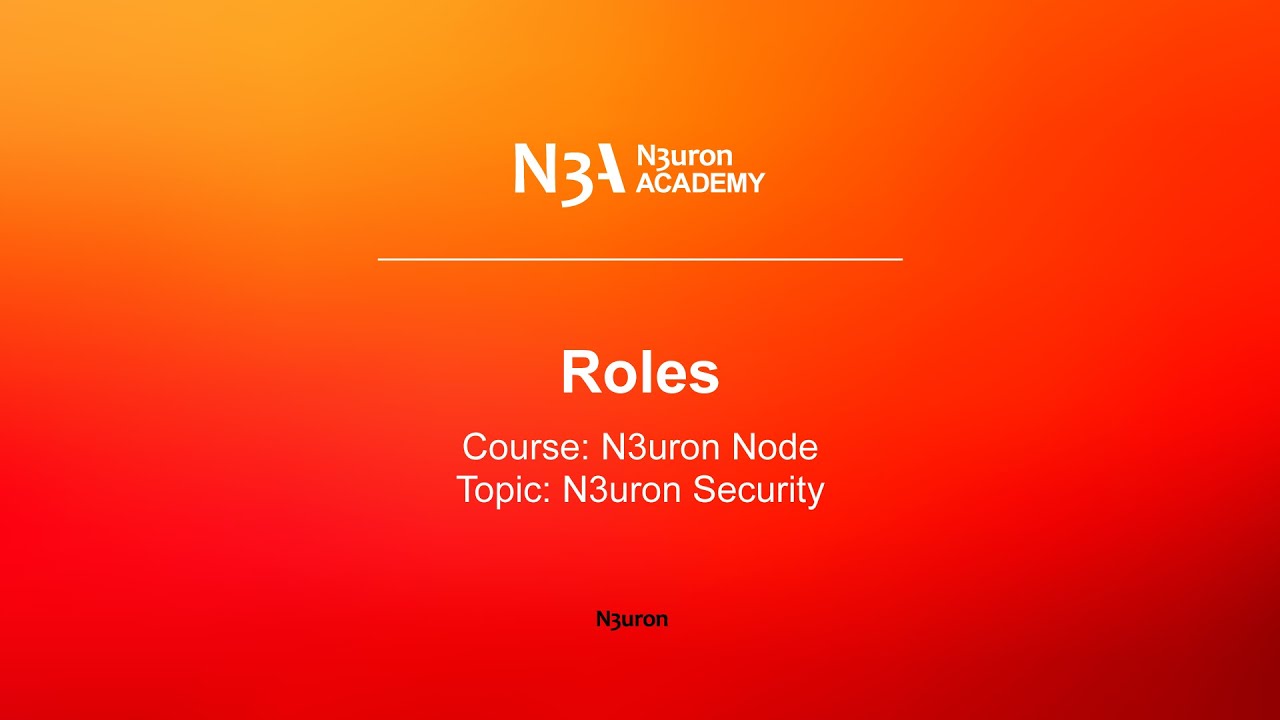
In this video of our N3uron Academy, we will explain the use of Roles in N3uron. Since N3uron’s V1.21, the management of Roles and Users has been improved to make its configuration much easier for users.
[02:13] Roles
[01:16] Users
[02:42] Microsoft’s Active Directory
[00:00] In this video, we are going to explain the use of Roles in N3uron. Since N3uron’s V1.21, the management of Roles and Users has been improved to make its configuration much easier for users. You can easily create a user and assign them to different roles according to the permissions they will be granted. A user can perform different roles without any restrictions and each user can have as many roles as needed. The permissions for every role are provided in the Access section of the WebUI, Web Vision and REST API Server modules. It’s important to think about the different roles in your project and how they affect the security of your project. For instance, what level of access a particular module needs may determine the functional type roles that you create and the different users assigned to each role. Due to the fact that version 1.21 includes a considerable modification when it comes to managing Users and Roles, upgrading from a previous version will automatically overwrite all the users previously configured for the WebUI and WebVision, which means you will be required to re-creating them.
[01:11] The first step to configuring a Role is to go to the Config section in System and choose Roles. By default, Administrator and User roles are already created at installation. Now, click on the button on the left-hand side of Model and create a New Role. Once created, you can add a description for the new Role (I call it Example Guest). In this example, I’m going to give “full permissions”. Then, go to a module such as WebUI, WebVision or RestApiServer to assign the corresponding permissions. For this example, we’ve chosen WebUI to display the configuration. Click on Access within WebUI in the Modules section. Once we’re inside, click on the button on the left-hand side of Model again and in this case add the Role we’ve previously created. Now that we’ve added the role, we can assign the corresponding permissions the Role will have in WebUI.
N3uron software is an Industrial Edge Platform for IIoT and DataOps that streamlines the flow of data between industrial systems and business applications, either on-premise or in the cloud. N3uron provides an out-of-the-box solution for data standardization, normalization and contextualization, seamless integration with industrial and IT systems, efficient information management, and unparalleled scalability and security. The N3uron platform makes it easier for operations teams to aggregate, manage and analyze industrial data, resulting in enhanced productivity and informed decision-making. Whether you're looking to optimize your operations, reduce downtime or improve product quality, the N3uron platform is the answer.
CONTRIBUTING MEMBER
N3uron is a Contributing Member of the Eclipse Foundation, actively participating in the development of their robust ecosystem. By leveraging EF technologies, we offer innovative products and services that drive our corporate strategy forward. N3uron is Sparkplug Compatible Software.


DLMS® UA MEMBER
N3uron is a member of the DLMS® User Association, the global community that drives standardization in the energy and water industry. Being part of the DLMS UA represents N3uron's commitment to advancing smart metering and energy management solutions.
FOLLOW US
N3uron Connectivity Systems • Paseo de la Castellana, 91, 4º, 1; Madrid, 28046, Spain • +34 911 841 938 • [email protected]
N3uron software is an Industrial Edge Platform for IIoT and DataOps that streamlines the flow of data between industrial systems and business applications, either on-premise or in the cloud. N3uron provides an out-of-the-box solution for data standardization, normalization and contextualization, seamless integration with industrial and IT systems, efficient information management, and unparalleled scalability and security. The N3uron platform makes it easier for operations teams to aggregate, manage and analyze industrial data, resulting in enhanced productivity and informed decision-making. Whether you're looking to optimize your operations, reduce downtime or improve product quality, the N3uron platform is the answer.
CONTRIBUTING MEMBER
N3uron is a Contributing Member of the Eclipse Foundation, actively participating in the development of their robust ecosystem. By leveraging EF technologies, we offer innovative products and services that drive our corporate strategy forward. N3uron is Sparkplug Compatible Software.


CONTRIBUTING MEMBER
N3uron is a Contributing Member of the Eclipse Foundation, actively participating in the development of their robust ecosystem. By leveraging EF technologies, we offer innovative products and services that drive our corporate strategy forward. N3uron is Sparkplug Compatible Software.
FOLLOW US
N3uron Connectivity Systems • Paseo de la Castellana, 91, 4º, 1; Madrid, 28046, Spain • +34 911 841 938 • [email protected]
N3uron software is an Industrial Edge Platform for IIoT and DataOps that streamlines the flow of data between industrial systems and business applications, either on-premise or in the cloud. N3uron provides an out-of-the-box solution for data standardization, normalization and contextualization, seamless integration with industrial and IT systems, efficient information management, and unparalleled scalability and security. The N3uron platform makes it easier for operations teams to aggregate, manage and analyze industrial data, resulting in enhanced productivity and informed decision-making. Whether you're looking to optimize your operations, reduce downtime or improve product quality, the N3uron platform is the answer.
CONTRIBUTING MEMBER
N3uron is a Contributing Member of the Eclipse Foundation, actively participating in the development of their robust ecosystem. By leveraging EF technologies, we offer innovative products and services that drive our corporate strategy forward. N3uron is Sparkplug Compatible Software.


DLMS® UA MEMBER
N3uron is a member of the DLMS® User Association, the global community that drives standardization in the energy and water industry. Being part of the DLMS UA represents N3uron's commitment to advancing smart metering and energy management solutions.
FOLLOW US
N3uron Connectivity Systems • Paseo de la Castellana, 91, 4º, 1; Madrid, 28046, Spain • +34 911 841 938 • [email protected]