Siemens Client / Siemens Client Tags Configuration
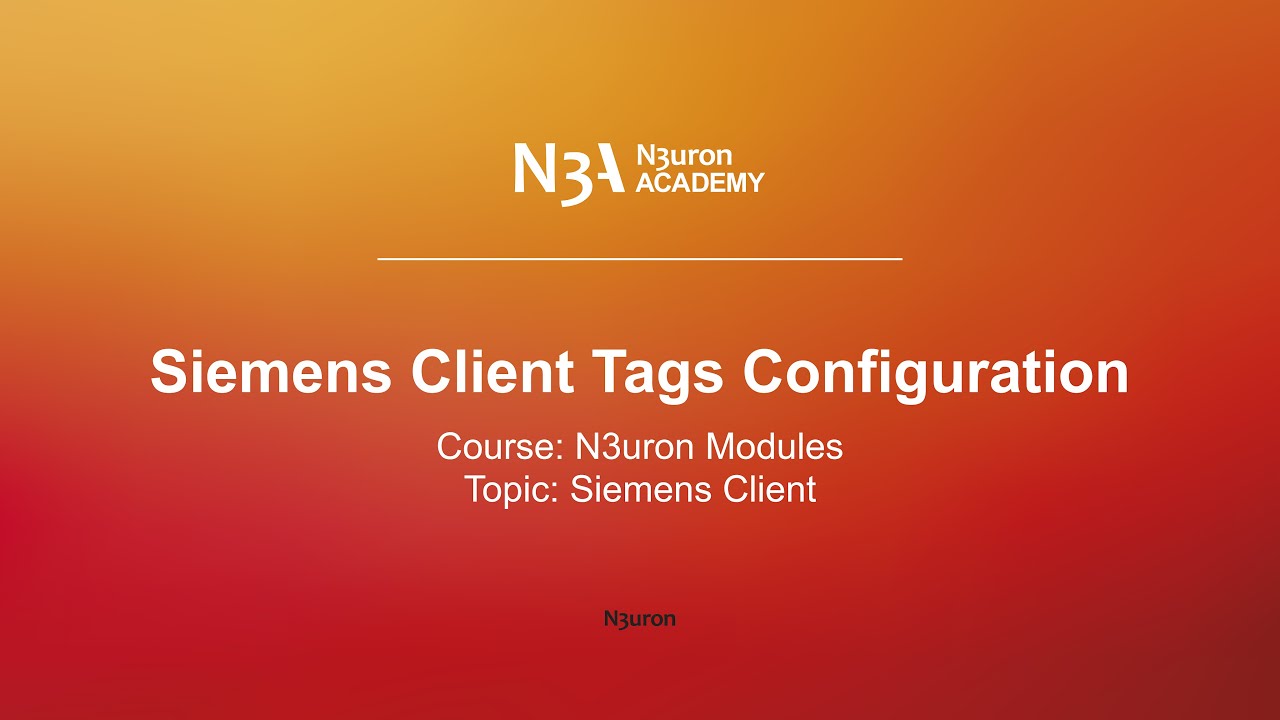
In this video of our N3uron Academy, we’re going to explain how to configure the tags for the Siemens Client module in N3uron. Let’s get started!
[02:42] Configuring Siemens Client
[05:19] Siemens Client Tags Configuration
[00:00] Hello and welcome back! Following our previous video on configuring the connection to a Siemens PLC, today we’re going to explain how to configure the tags for the Siemens Client module in N3uron. The first thing we must consider when accessing a Data Block from the Siemens PLC is that the optimized block access must be turned off. Let’s navigate to the TIA Portal’s Project tree, find the Data Block you want to access, right-click on it, and select Properties. In the Properties window, locate the Attributes section and disable the optimized block access. Save the settings and download the new configuration to the PLC. Since I have already done this, I will just close the Properties window. Before going back to N3uron to configure the tags, let’s inspect the Data Block that we are going to access.
[01:03] As you can see, the number of the Data Block is 1, and it has two variables: one is an array of 10 integers and the other is a structure with different data types. The syntax used by the Siemens Client module to access the variables in the PLC involves providing the number of the Data Block followed by a colon and the offset of the variable within the Data Block, along with the data type. For boolean types, you must provide the bit number you want to access within the byte. For string data types, you must enter an extra colon followed by the number of characters you want to access from the string variable. But let’s see how it’s done. Let’s dive into configuring these tags in N3uron. I’ll navigate to the Tags configuration subsection in the Config tab and start setting up the tags. First, I will create a tag named “TestArray_0” with Read and Write permission to read and write the first element of TestArray, which is an array of integers.
[02:00] I will enable the source for this tag, select the module type as SiemensClient, and the module name as SiemensClient, just like we named the Siemens Client’s instance. I will provide the Device name, which in this case will be PLC01. For the S7 Address, I will enter “db1:00”, then I will select the data type as Int16 and configure the scan rate to 2000 milliseconds. Now, let’s create the rest of the tags.
[04:15] After configuring the tags, I’ll navigate to the Real-Time Data section to ensure the tags are being read correctly and that I can write a value to the first element of the TestArray variable. When I write any value to the “TestArray_0” in TIA Portal, I can observe the change in the value of the first element of the array when I go online with the PLC. However, I noticed an issue: the Boolean variable of the TestStruct is changing every second, but I’m facing an aliasing effect problem with this tag in my configuration. The scan rate of this tag should be at least half the frequency of the variable’s rate of change. To fix this, I go back to the tag’s configuration and changed the scan rate value to 500 milliseconds.
[05:00] Now, the updates for this tag are read without any problems. Excellent! The tags are showing good quality, their values are updating as expected, and I can also write to the tags. Thanks for watching, and see you in the next video!
N3uron software is an Industrial Edge Platform for IIoT and DataOps that streamlines the flow of data between industrial systems and business applications, either on-premise or in the cloud. N3uron provides an out-of-the-box solution for data standardization, normalization and contextualization, seamless integration with industrial and IT systems, efficient information management, and unparalleled scalability and security. The N3uron platform makes it easier for operations teams to aggregate, manage and analyze industrial data, resulting in enhanced productivity and informed decision-making. Whether you're looking to optimize your operations, reduce downtime or improve product quality, the N3uron platform is the answer.
CONTRIBUTING MEMBER
N3uron is a Contributing Member of the Eclipse Foundation, actively participating in the development of their robust ecosystem. By leveraging EF technologies, we offer innovative products and services that drive our corporate strategy forward. N3uron is Sparkplug Compatible Software.


DLMS® UA MEMBER
N3uron is a member of the DLMS® User Association, the global community that drives standardization in the energy and water industry. Being part of the DLMS UA represents N3uron's commitment to advancing smart metering and energy management solutions.
FOLLOW US
N3uron Connectivity Systems • Paseo de la Castellana, 91, 4º, 1; Madrid, 28046, Spain • +34 911 841 938 • [email protected]
N3uron software is an Industrial Edge Platform for IIoT and DataOps that streamlines the flow of data between industrial systems and business applications, either on-premise or in the cloud. N3uron provides an out-of-the-box solution for data standardization, normalization and contextualization, seamless integration with industrial and IT systems, efficient information management, and unparalleled scalability and security. The N3uron platform makes it easier for operations teams to aggregate, manage and analyze industrial data, resulting in enhanced productivity and informed decision-making. Whether you're looking to optimize your operations, reduce downtime or improve product quality, the N3uron platform is the answer.
CONTRIBUTING MEMBER
N3uron is a Contributing Member of the Eclipse Foundation, actively participating in the development of their robust ecosystem. By leveraging EF technologies, we offer innovative products and services that drive our corporate strategy forward. N3uron is Sparkplug Compatible Software.


CONTRIBUTING MEMBER
N3uron is a Contributing Member of the Eclipse Foundation, actively participating in the development of their robust ecosystem. By leveraging EF technologies, we offer innovative products and services that drive our corporate strategy forward. N3uron is Sparkplug Compatible Software.
FOLLOW US
N3uron Connectivity Systems • Paseo de la Castellana, 91, 4º, 1; Madrid, 28046, Spain • +34 911 841 938 • [email protected]
N3uron software is an Industrial Edge Platform for IIoT and DataOps that streamlines the flow of data between industrial systems and business applications, either on-premise or in the cloud. N3uron provides an out-of-the-box solution for data standardization, normalization and contextualization, seamless integration with industrial and IT systems, efficient information management, and unparalleled scalability and security. The N3uron platform makes it easier for operations teams to aggregate, manage and analyze industrial data, resulting in enhanced productivity and informed decision-making. Whether you're looking to optimize your operations, reduce downtime or improve product quality, the N3uron platform is the answer.
CONTRIBUTING MEMBER
N3uron is a Contributing Member of the Eclipse Foundation, actively participating in the development of their robust ecosystem. By leveraging EF technologies, we offer innovative products and services that drive our corporate strategy forward. N3uron is Sparkplug Compatible Software.


DLMS® UA MEMBER
N3uron is a member of the DLMS® User Association, the global community that drives standardization in the energy and water industry. Being part of the DLMS UA represents N3uron's commitment to advancing smart metering and energy management solutions.
FOLLOW US
N3uron Connectivity Systems • Paseo de la Castellana, 91, 4º, 1; Madrid, 28046, Spain • +34 911 841 938 • [email protected]