N3uron Node/ Node Overview
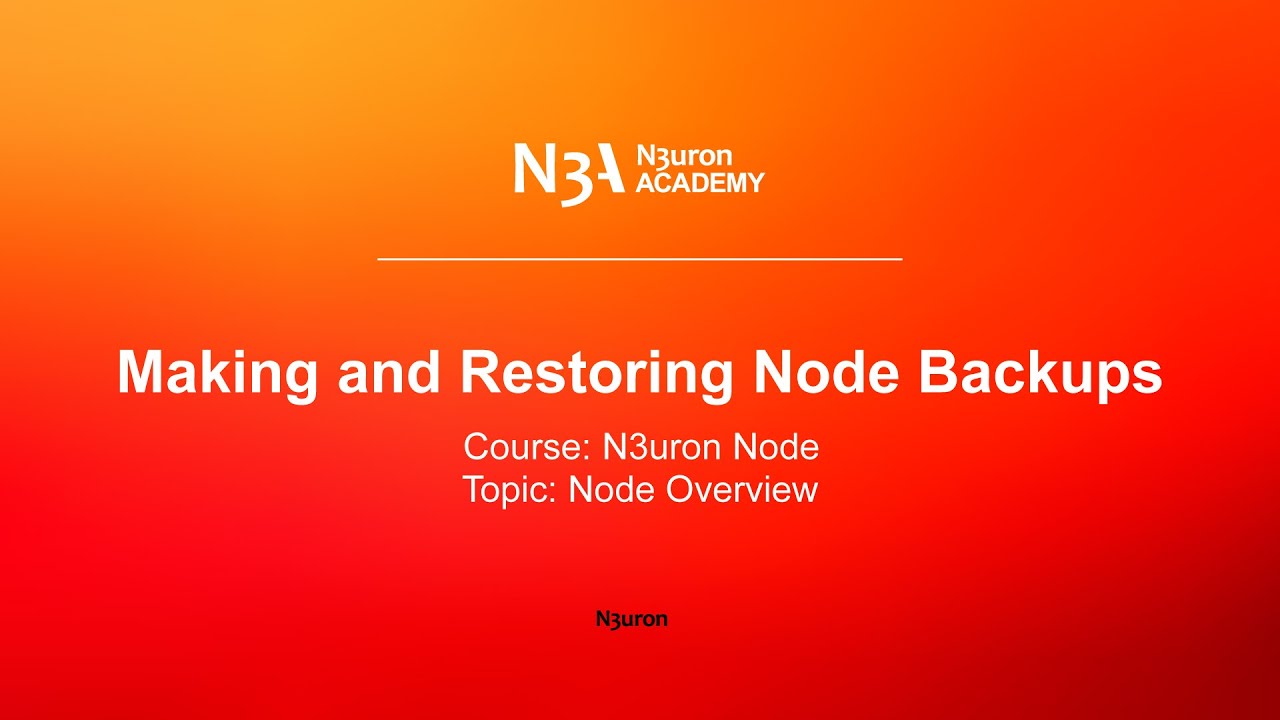
Making and Restoring Node Backups
Description
In this video of our N3uron Academy, we will share how to create a backup and restore data using N3uron.
[05:01] N3uron Node Web Interface: WebUI
[02:06] Making and Restoring Node Backups
Transcription
[00:00] Let’s start by looking at how to create a backup and restore data using N3uron. The first step is to open your web browser and navigate to the WebUI for the N3uron node. You will now be prompted to enter your username and password, so I’m going to go ahead and type mine in and then hit the blue “log in” button below. Creating a backup of your N3uron Node is really easy. It takes less than a minute to complete the process and allows you to back up everything that has been saved to the config folder, which is located in the same path where you installed N3uron. This includes everything except external scripting libraries, the embedded MongoDB database, all certificates, and any pending store and forward data. Now let’s look at how to back up your N3uron node?
[00:57] From the WebUI interface, simply navigate to the Config section located under System in the Navigation panel, select the node in the Explorer menu, and click on the Manage Backups button located in the lower right corner of the screen. A Backup Manager window will now appear and if I click on the Create button, I’ll be prompted to enter a name and description for the new backup. You can also import valid backup files by clicking the corresponding button. When I select a backup name, some detailed information about it will be shown at the bottom of the window, such as the creation date, the source node, or the software version of the different modules. Finally, if I click on the ellipsis button to the left hand side of the previously created backup, it will now show a dropdown menu and allow me to load the backup, which will restore the node configuration. You can also rename, export, or delete the backup from this same menu. It’s important to remember that when a Node Backup is restored, it will overwrite the whole configuration. That’s why we recommended taking a Node Backup prior to restoring.

