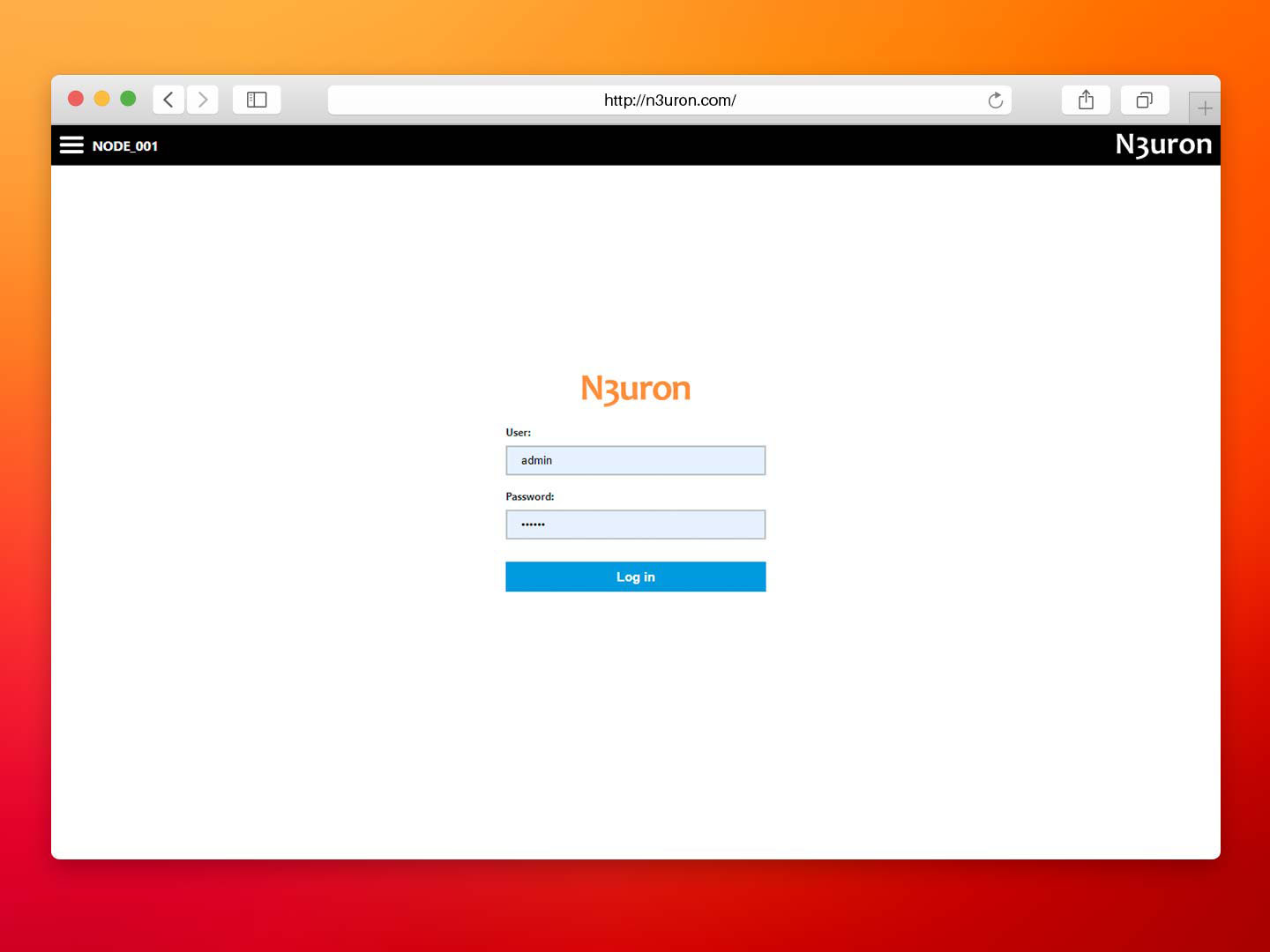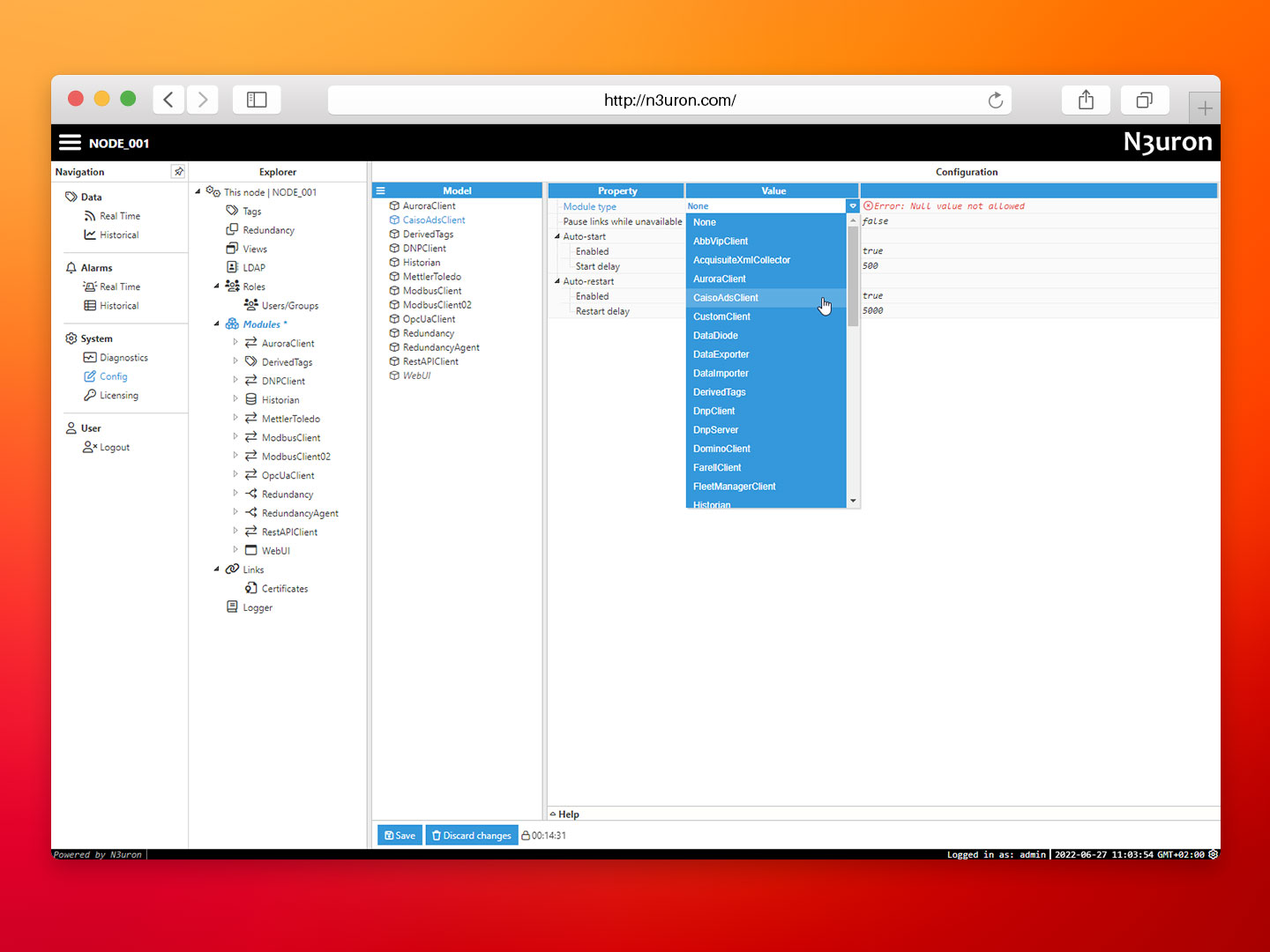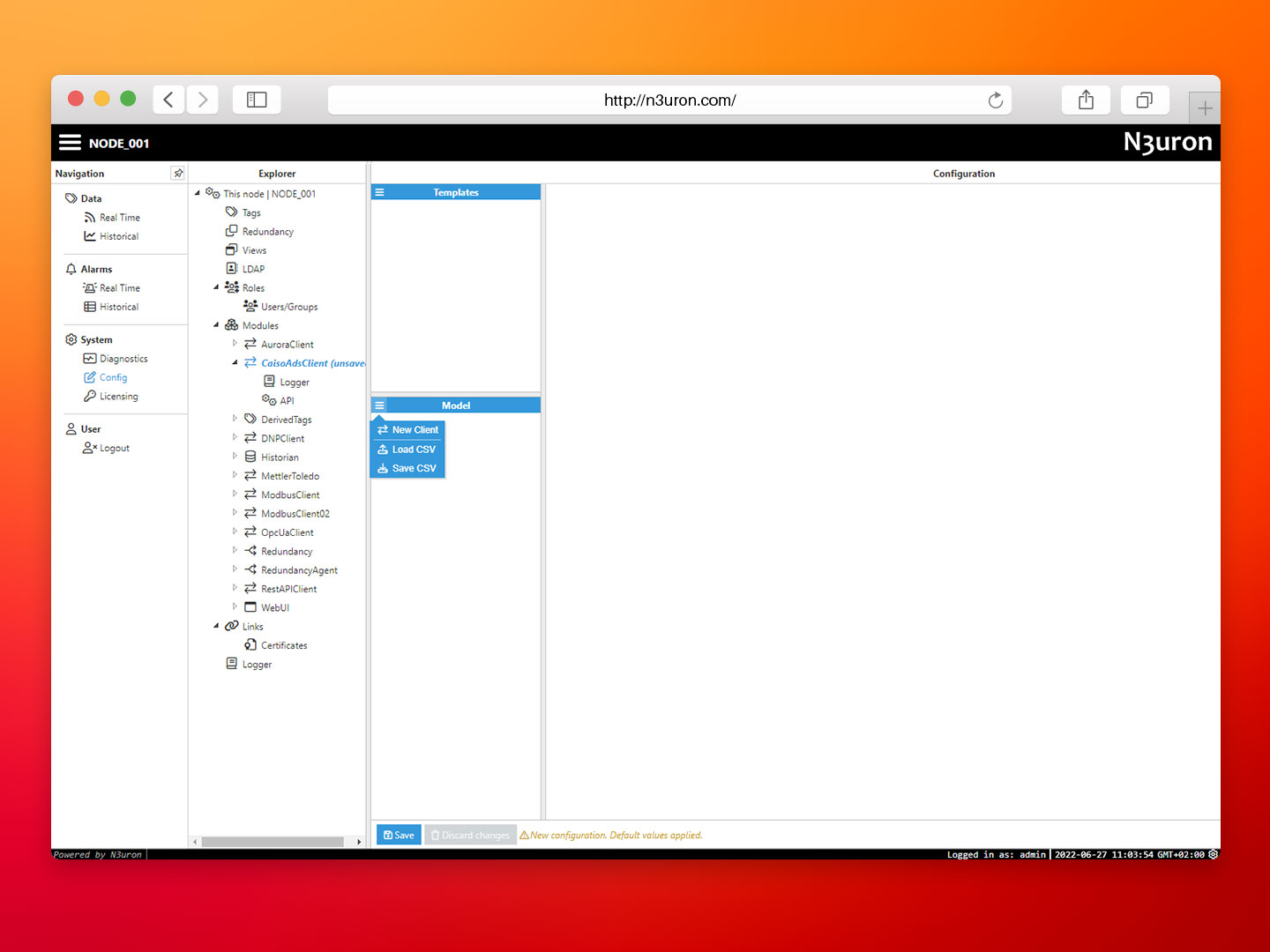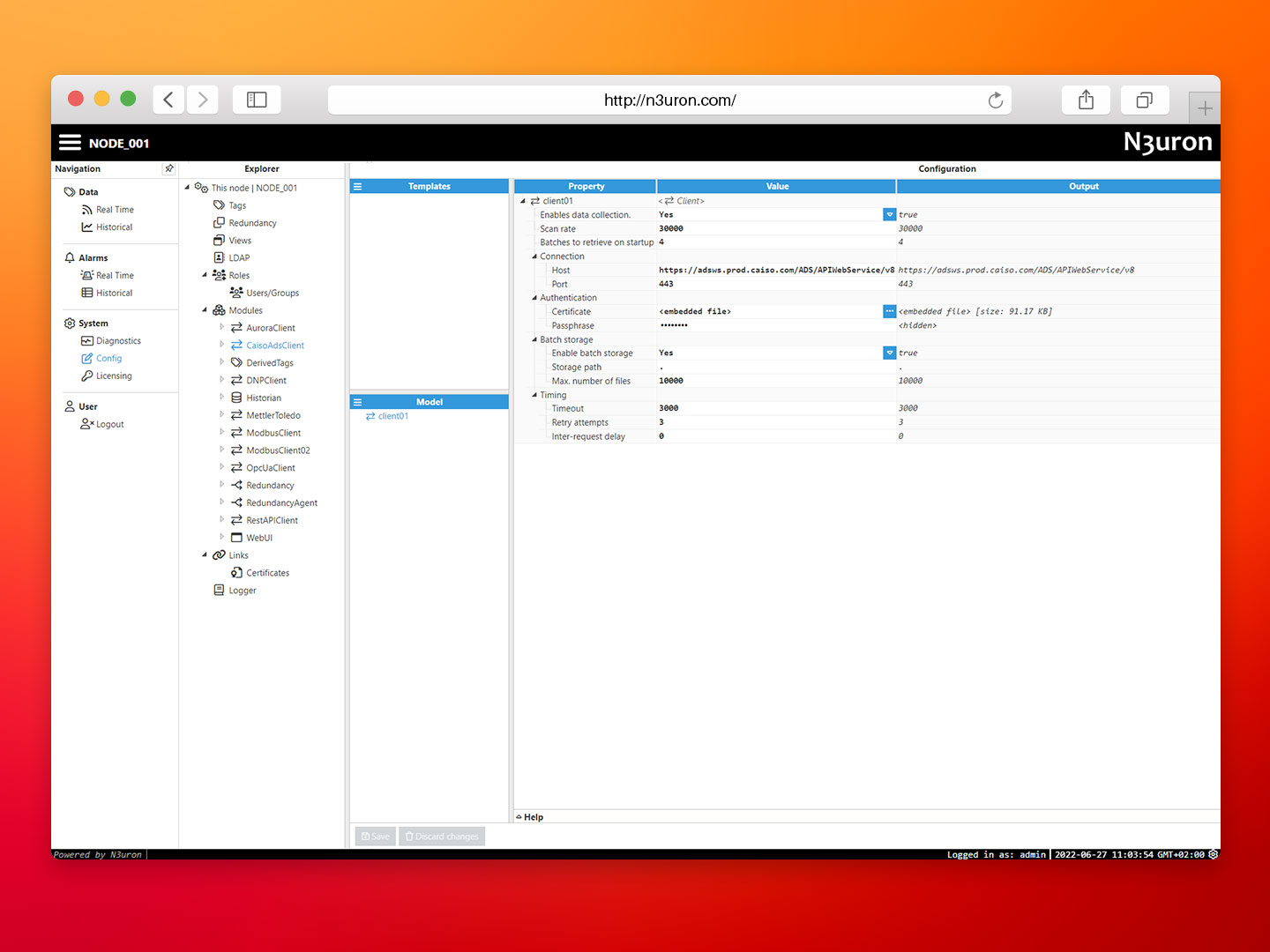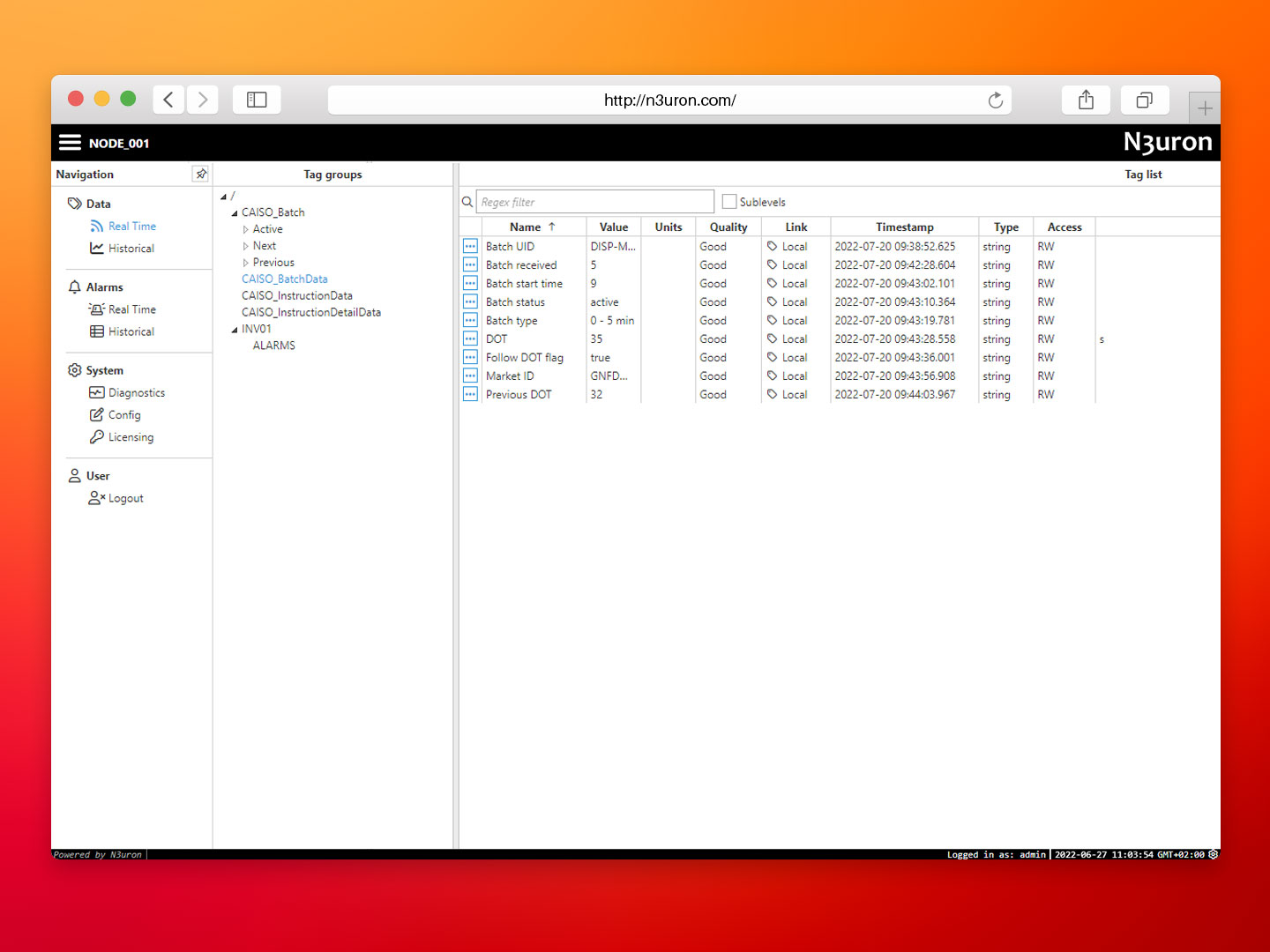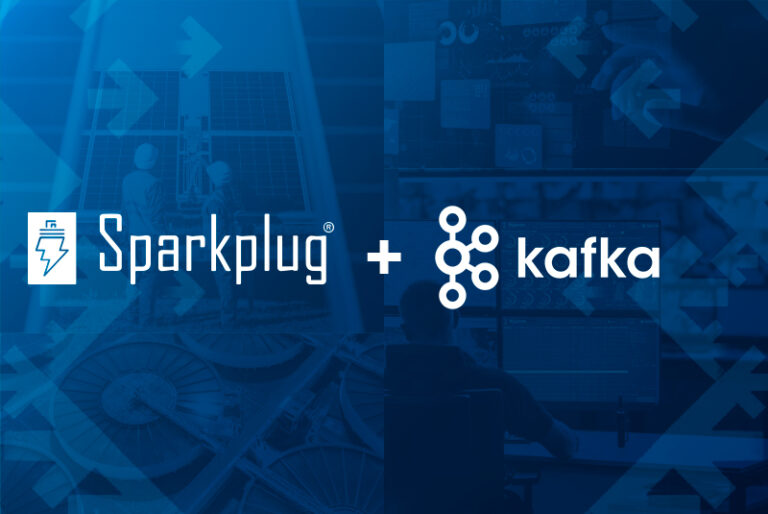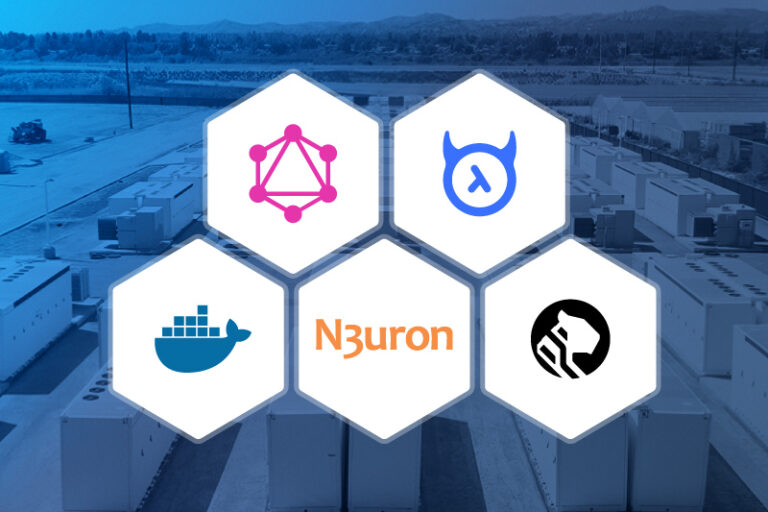RESOURCES / ARTICLES
How to Integrate CAISO ADS Commands with Your SCADA Using N3uron
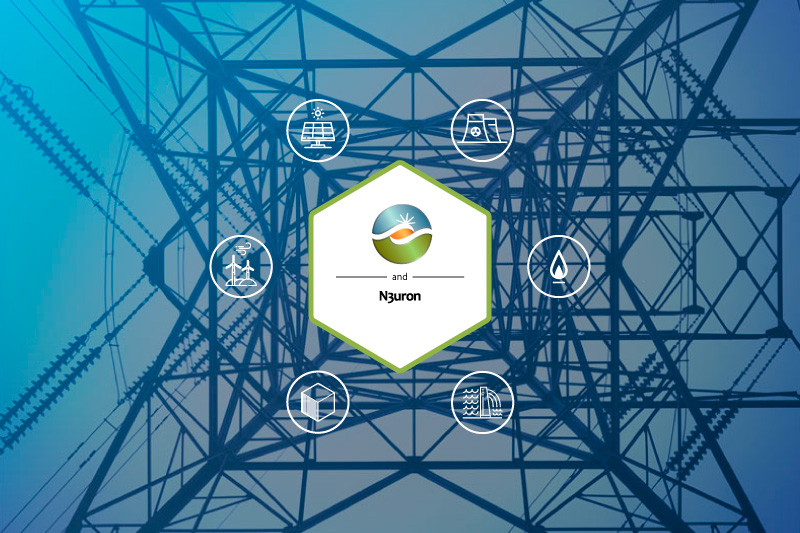
CAISO and N3uron: Overview
California ISO runs the energy market and is responsible for managing California’s electric grid in real-time, maintaining the system frequency, and ensuring there is enough power generation available to support the load. Balancing the amount and quality of power entering the transmission grid at any point in time is one of the primary missions of California ISO in order to both ensure power gets to where it is needed and to mitigate the instability of the grid itself. Within a generation site, revenue meters measure the quality and quantity exiting the operation to the transmission grid establishing a precise basis for settling payments in the multi-billion-dollar energy market.
CAISO’s ADS system facilitates secure, real-time dispatch instructions to power generation resources that participate in the real-time energy market. ADS sends unambiguous dispatch instructions to generation resources, tracks the real-time operational profile, records the transaction, and documents whether the instruction was approved or rejected.
Under normal conditions, CAISO dispatches an ADS instruction, such as startup, shut down, or transition, every five minutes. CAISO can also dispatch energy instructions on a 10-minute, 15-minute, or hourly interval. ADS commands are also used to communicate ancillary service awards.
The N3uron CAISO ADS Client Module brings the power to receive, schedule, and execute California ISO (CAISO) Automated Dispatch System (ADS) commands. This functionality allows utility-scale power plants to take part in the real-time energy market, by responding to 5-minute dispatch commands. N3uron integrates with the CAISO ADS service to automate acceptance and execution of CAISO instructions, including startup, shut down, transition, curtail, and ancillary requests. These functionalities help CAISO manage the electrical grid in real-time.
N3uron’s CAISO ADS Client seamlessly integrates with any local SCADA system to automatically perform all changes required to meet CAISO ADS requests. In order to eliminate the possibility of operator error, this integration is implemented via the other modules that make up the N3uron IIoT platform (e.g. OPC UA, MQTT, Sparkplug B, Modbus, DNP, etc.), which allow for automatic coordination of adjustments across all plant devices such as inverters, capacitors, batteries, and more, to meet the ADS instructions. All dispatches and resulting control actions are logged with time stamps and stored for reporting and auditing.
This article will explain in detail how to be aware of and accept CAISO ADS requests using N3uron.
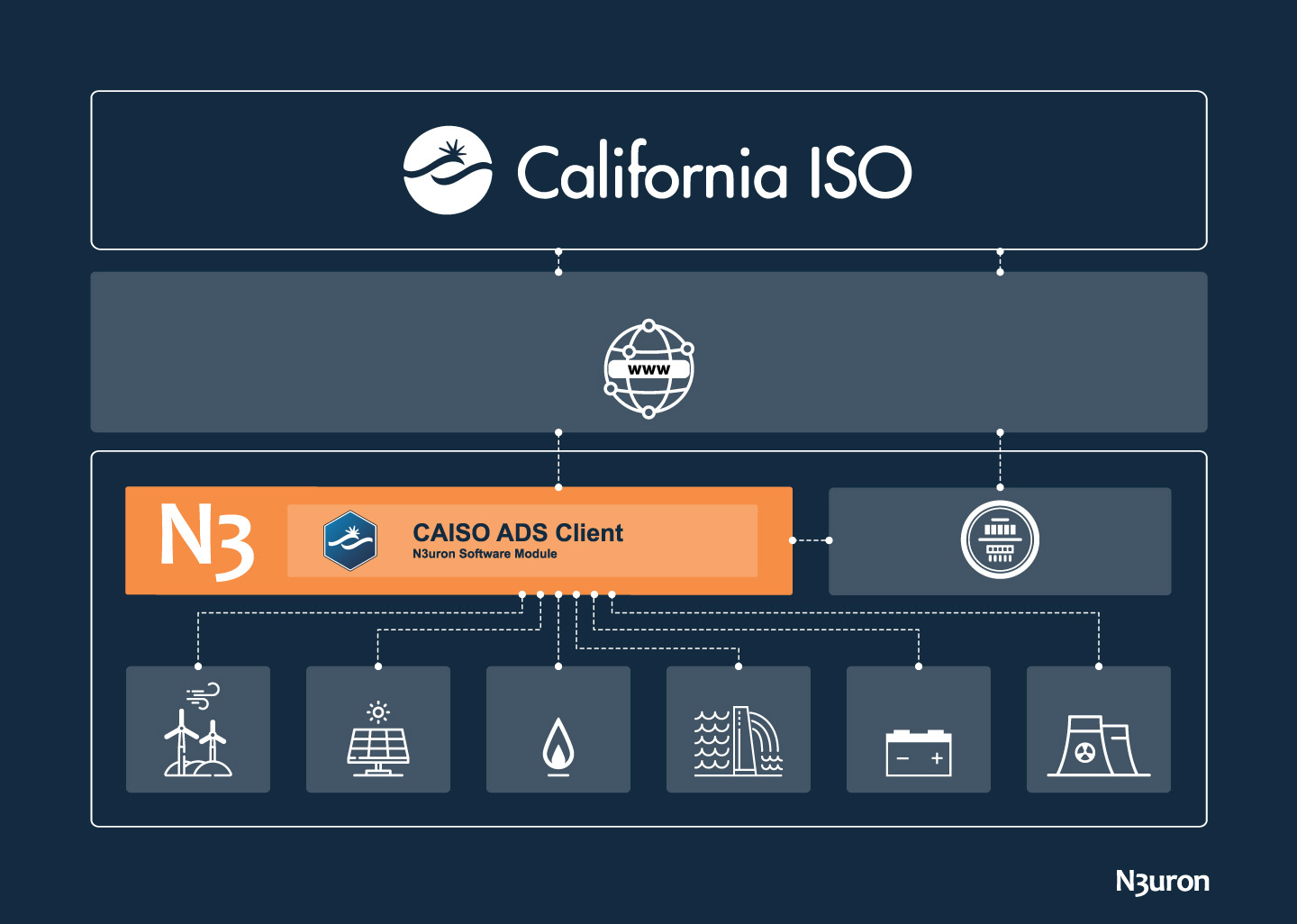
Diagram displaying how the CAISO ADS Client module allows receiving, scheduling and executing CAISO ADS requests.
As shown in the image above, N3uron receives ADS requests from CAISO via the CAISO ADS Client, providing accurate and timely information, when needed, to all devices in the plant, helping to operate with confidence and ensuring ISO compliance.
CAISO and N3uron Requirements
It is assumed that you have already installed N3uron, if not you can download it at https://n3uron.com/downloads/. If this is the first time you are installing N3uron, our Quick User Guide will guide you through the entire installation process. Likewise, it is also assumed that you already have the certificate and the passphrase provided by CAISO.
Configuring the CAISO ADS Client module in N3uron’s Industrial IoT Platform
Log into the N3uron Industrial IoT Platform Using a Web Browser
- If this is the first time you are accessing N3uron, open your web browser and type http://localhost:8003/. By default, the User and Password are admin and n3uron respectively.
Screenshot displaying the log-in interface within N3uron’s IIoT platform WebUI.
Create a Module Instance Within N3uron’s WebUI Interface
- Step 01: In the Navigation panel, select Config.
- Step 02: In the Explorer panel, select Modules.
- Step 03: Click on the Model menu and choose New Module.
- Step 04: The instance can be given any name. For this example, we will use CaisoAdsClient.
- Step 05: Set the Module Type property to CaisoAdsClient and leave the rest of the properties as they are, including the Logger and API settings (continue using their default values) and click on Save.
Screenshot displaying how to create an instance using N3uron’s CAISO ADS Client Module panel.
Configure N3uron’s CAISO ADS Client Module Within the WebUI’s Explorer Panel
- Step 01: In the Explorer panel, select the CaisoAdsClient instance you have just created and click on the left arrow to expand the options.
- Step 02: Configure the Logger and API sections (the default values are usually sufficient).
- Step 03: Click on the module name, go to the Model menu, choose New client, and give it a name. In this example, we have used client01.
Screenshot displaying how to create a new client in N3uron’s WebUI interface.
- Step 04: Configure the client we have just created (ads) to connect to the CAISO ADS API server introducing the Host and the Port. The current address is https://adsws.prod.caiso.com/ADS/APIWebService/v8 and the default value for the port is 443.
- Step 05: Enter the Certificate and Passphrase provided by California ISO to grant access.
Screenshot displaying Caiso Ads Client configuration settings in N3uron’s WebUI interface.
With these configuration settings, the information contained in the batches will be broken down and assigned to real-time tags in N3uron.
The CAISO ADS Client supports the latest ADS API version and the following Batch Types:
- 0: 5 minute dispatchable.
- 3: Ancillary Service (AS) awards.
- 10: 5-minute Flex Ramp Award.
- 12: Unannounced Ancillary Service (AS) Test.
Once the tags have been configured and created, in order to visualize them in real-time, go to the Data/Real-Time section in the Navigation panel, where you should be able to see the data displayed as good quality.
Screenshot displaying Tag values in real-time.
Conclusion: How to integrate CAISO ADS Commands in your SCADA with N3uron
The ADS integration to automate the CAISO energy bidding process is extremely easy using N3uron‘s CAISO ADS Client module. If you are ready to start using the CAISO ADS Client, download N3uron’s free trial version and read our CAISO ADS Client Manual about how to implement and use N3uron‘s CAISO ADS Client module on our communication platform.