N3uron Overview / Installing and Upgrading N3uron
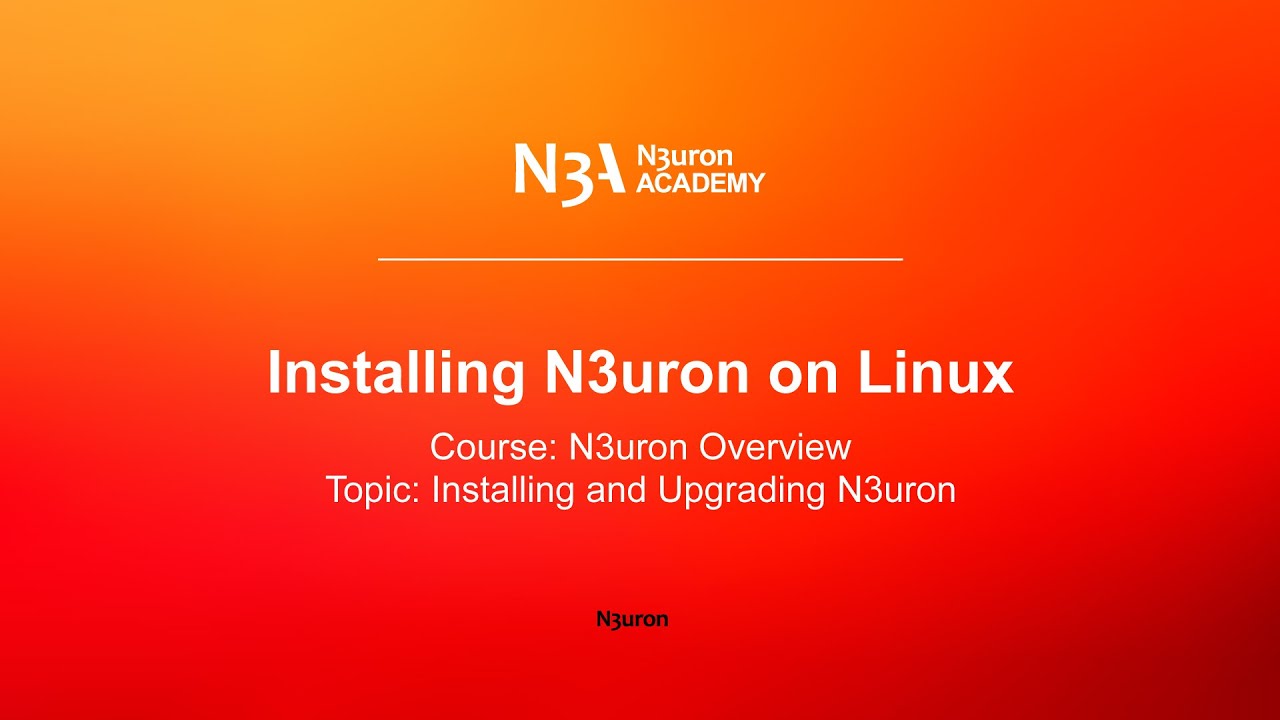
In this video of our N3uron Academy, we will share how to perform a clean installation of N3uron on the Linux operating system.
[08:09] Installing N3uron on Windows
[02:39] Installing N3uron on Linux
[04:29] Upgrading N3uron on Windows
[04:29] Upgrading N3uron on Linux
[00:00] Installing N3uron on Linux Course: N3uron Overview Topic: Installing and Upgrading N3uron. Let’s take a look at how to perform a clean installation of N3uron on the Linux operating system. The first thing to do is download the installer file from the download page of our website: www.n3uron.com. Next, as N3uron does not require the Linux graphical user interface, it can be installed virtually on any device, either by using the console or through an SSH connection, as shown here. For the purpose of this video, I have already downloaded the installer onto this machine’s root folder. I am now going to decompress the installer file using the following command: “sudo tar -xvzf n3uron-setup-linux-x64-debian9-1.20.3-201026.1639.tar.gz -C /opt/” Once complete, we can proceed to install N3uron onto the “OPT” folder of our device with Debian 9 by typing the following command: “sudo /opt/n3uron/bin/n3uron install”
[01:09] We then proceed to start the service using the following command: “sudo /opt/n3uron/bin/n3uron install” Once complete, we need to type our machine’s “IP” address, followed by the port, into the web browser address bar in order to access the N3uron’s WebUI login page. By default, WebUI uses port 8003 for HTTP and port 8443 for HTTPS communications. When logging into N3uron’s gateway for the first time, the system will require us to enter “admin” as the username and “n3uron” as the password. Once you gain access to the WebUI interface, I recommend changing the default password to a stronger one, since these credentials are used to access the gateway’s most sensitive areas. Then, I will go ahead and click on the blue “log in” button below. At this point, we are ready to navigate around the N3uron WebUI interface and start setting up the communication platform.
N3uron software is an Industrial Edge Platform for IIoT and DataOps that streamlines the flow of data between industrial systems and business applications, either on-premise or in the cloud. N3uron provides an out-of-the-box solution for data standardization, normalization and contextualization, seamless integration with industrial and IT systems, efficient information management, and unparalleled scalability and security. The N3uron platform makes it easier for operations teams to aggregate, manage and analyze industrial data, resulting in enhanced productivity and informed decision-making. Whether you're looking to optimize your operations, reduce downtime or improve product quality, the N3uron platform is the answer.
CONTRIBUTING MEMBER
N3uron is a Contributing Member of the Eclipse Foundation, actively participating in the development of their robust ecosystem. By leveraging EF technologies, we offer innovative products and services that drive our corporate strategy forward. N3uron is Sparkplug Compatible Software.


DLMS® UA MEMBER
N3uron is a member of the DLMS® User Association, the global community that drives standardization in the energy and water industry. Being part of the DLMS UA represents N3uron's commitment to advancing smart metering and energy management solutions.
FOLLOW US
N3uron Connectivity Systems • Paseo de la Castellana, 91, 4º, 1; Madrid, 28046, Spain • +34 911 841 938 • [email protected]
N3uron software is an Industrial Edge Platform for IIoT and DataOps that streamlines the flow of data between industrial systems and business applications, either on-premise or in the cloud. N3uron provides an out-of-the-box solution for data standardization, normalization and contextualization, seamless integration with industrial and IT systems, efficient information management, and unparalleled scalability and security. The N3uron platform makes it easier for operations teams to aggregate, manage and analyze industrial data, resulting in enhanced productivity and informed decision-making. Whether you're looking to optimize your operations, reduce downtime or improve product quality, the N3uron platform is the answer.
CONTRIBUTING MEMBER
N3uron is a Contributing Member of the Eclipse Foundation, actively participating in the development of their robust ecosystem. By leveraging EF technologies, we offer innovative products and services that drive our corporate strategy forward. N3uron is Sparkplug Compatible Software.


CONTRIBUTING MEMBER
N3uron is a Contributing Member of the Eclipse Foundation, actively participating in the development of their robust ecosystem. By leveraging EF technologies, we offer innovative products and services that drive our corporate strategy forward. N3uron is Sparkplug Compatible Software.
FOLLOW US
N3uron Connectivity Systems • Paseo de la Castellana, 91, 4º, 1; Madrid, 28046, Spain • +34 911 841 938 • [email protected]
N3uron software is an Industrial Edge Platform for IIoT and DataOps that streamlines the flow of data between industrial systems and business applications, either on-premise or in the cloud. N3uron provides an out-of-the-box solution for data standardization, normalization and contextualization, seamless integration with industrial and IT systems, efficient information management, and unparalleled scalability and security. The N3uron platform makes it easier for operations teams to aggregate, manage and analyze industrial data, resulting in enhanced productivity and informed decision-making. Whether you're looking to optimize your operations, reduce downtime or improve product quality, the N3uron platform is the answer.
CONTRIBUTING MEMBER
N3uron is a Contributing Member of the Eclipse Foundation, actively participating in the development of their robust ecosystem. By leveraging EF technologies, we offer innovative products and services that drive our corporate strategy forward. N3uron is Sparkplug Compatible Software.


DLMS® UA MEMBER
N3uron is a member of the DLMS® User Association, the global community that drives standardization in the energy and water industry. Being part of the DLMS UA represents N3uron's commitment to advancing smart metering and energy management solutions.
FOLLOW US
N3uron Connectivity Systems • Paseo de la Castellana, 91, 4º, 1; Madrid, 28046, Spain • +34 911 841 938 • [email protected]