N3uron Overview / Installing and Upgrading N3uron
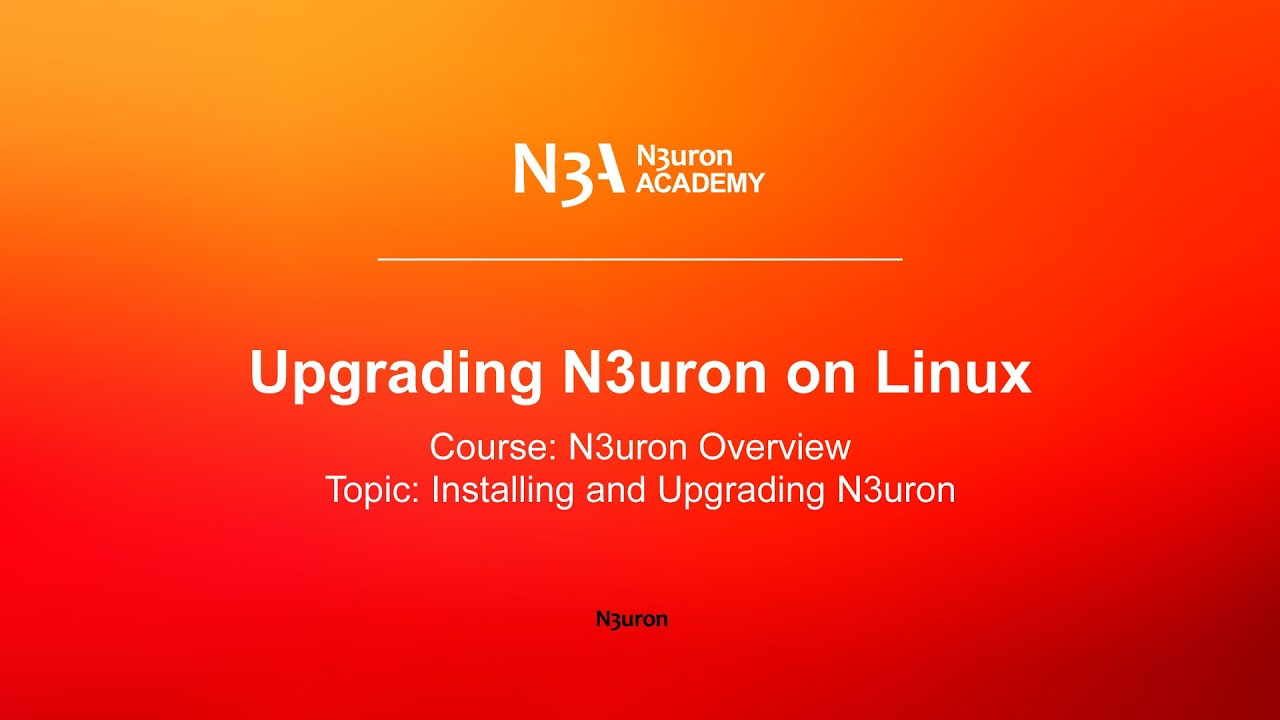
Upgrading N3uron on Linux
Description
In this video of our N3uron Academy, we will share how to perform a clean N3uron upgrade on the Linux operating system.
[08:09] Installing N3uron on Windows
[02:39] Installing N3uron on Linux
[04:29] Upgrading N3uron on Windows
[04:29] Upgrading N3uron on Linux
Transcription
[00:00] Let’s take a look at how to perform a clean upgrade of N3uron on the Linux operating system. The first thing to do is to check the compatibility of the new version with the configuration already in place. We also strongly recommend you carry out a prior backup of the node. To do so, we navigate to the N3uron folder, where the ‘bin’ and ‘config’ folders are located and create a backup of each folder using the following commands: In case anything goes wrong during the update, these folders can be restored to return the system to its original condition. Once this is complete, we should stop the service using the following command: Next, extract the new version of the binary files from the installer using the following command:
[01:10] In addition to this, and given that version 1.21 includes a considerable modification when it comes to managing Users and Roles, upgrading from a previous version will automatically overwrite all the users previously configured for the WebUI and WebVision, which means you will be required to re-create them. In order to ensure compatibility with the new version, the following command needs to be executed: Finally, we restart the service again using the following command: and log in to the WebUI to check that everything is running correctly.
[01:57] If Historian is already installed and the embedded MongoDB database is being used, you will need to take into account that if using Debian 9, Centos 7, Ubuntu 8, or previous versions of these operating systems, which are not compatible with MongoDB version 4, you will have to manually delete the following file. If N3uron is already installed in “opt” will be found in the following path: By default, to log into N3uron’s node, the system will prompt us again to enter our credentials. I will then go ahead and click on the blue “log in” button below. At this point, we are ready to navigate the N3uron WebUI interface and start setting up the communication platform.

